Batch Edit Entity
How can I batch edit fields or other properties on an Entity?
While it's easy to batch edit most fields on Person or Application records, this functionality is not yet available for Entities. The best available option is Upload Dataset.
Create a Query
Write a query on your entity's CJ base as if you were going to use batch manage functionality. This can be a saved query or a quick query. Be sure to include columns for:
- The GUID or a unique field from the entity base.
- The GUID or a unique field from the parent record base to which your entity is attached. For example, a Deadlines entity might be attached to Program dataset records. A Scholarship entity might be attached to Application records. The parent record will appear in the list of available joins.
- Any free text fields you wish to change. While prompt-based fields can be set in the mapping stage via static mapping, text fields must be included in your uploaded spreadsheet/CSV.
Export your query results to a file.
Upload the Results
Upload the results via Upload Dataset. Select the following settings:
- File Format: New Spreadsheet/Data File
- File Type: Excel Spreadsheet (or whatever format you exported as)
- Destination/Scope: Person/Dataset Record
- Record Type: If your entity is attached to a dataset, select the dataset name. If it's attached to persons or applications, select Persons/Applications.
- Update Only: Yes
Click Upload, then Build Import when the upload has finished.
Map the Source
Be sure to map a GUID, key or unique field for both the parent Record (under Record) and the entity (under the Entity) name).
Next, map whatever fields you wish to update under the Entity name. The example below shows Program Data Key mapped to the dataset record, Deadlines GUID mapped to the entity GUID, and Target Grace Days mapped to the Grace Days (free text) field of the Deadlines entity.
Once your mappings are complete, click Review & Run Import, then, Run Import. Verify the results, and you're done!

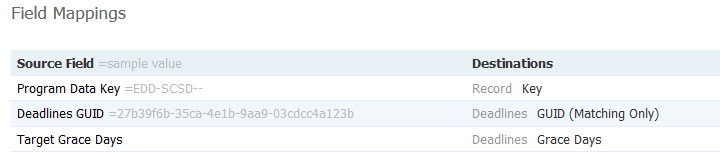
No comments to display
No comments to display