🏛️ Controlling Report Column Width
By default, each column is equal width.
- Portrait reports are 900px wide
- Landscape reports are 1300px wide
So, a 10-column report will default to 90px columns on Portrait, and 130px columns on Landscape.
The KB article on reports (Creating, Editing, and Rendering Reports) outlines the basics of controlling report width – by using the Column Width setting.
However, this leaves out the key question of “how do I control the Metric column width” – the first column on every Slate report. Labels in particular can be cut off with the dreaded ellipse (🎁 Wrapping and Ellipse... | ReSource). So being able to control the width of that column is especially important, even after using this customization to wrap text.
The formula is simple:
PORTAIT: 900 - (sum of each column width) = (metric column width)
LANDSCAPE: 1300 - (sum of each column width) = (metric column width)
So, if you’d manually key in 80px to each column, the metric column would be 180px wide on a Portrait/900px report:
Or, if you’d set the columns to be % width, then the formula is:
100 - (sum of each column % value) = (metric column % value)
So, if each column is set to 7% width, it would leave the first column with 37% remaining (which is 333px on a Portrait report)
Using this formula, you can design your column width in reverse based upon the number of columns your report must show.
Maybe your team wants to compare year over year, for 5 years, across 5 different data points each year (Apps Submitted, Apps Completed, Admits, Gross Deposits, Net Deposits). If you have 15 columns, but know you need at least 130px in the “Metric” column to display your labels (10% of a Landscape Report), then you need to divide the remaining 90% by 15 = 6% max width per column.
For numerical reports, even 5% is large enough to display the values. The primary limitation is in the column name.
To give greater detail in your column labels, try using the Column Group function to leverage some of the column label above the column group, instead of embedding it in each individual column name, such as putting the Entry Term in the Column Group field for each related column, as in the sample above.


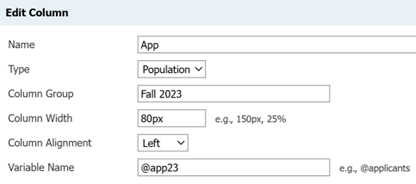
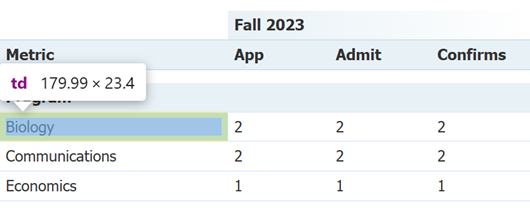
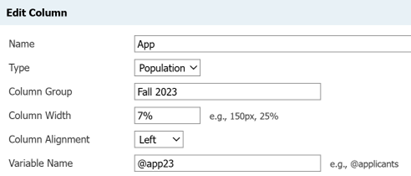
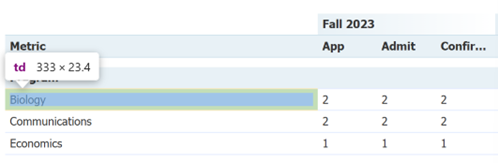
No comments to display
No comments to display