Can't Add to Portal View
Symptom: Cannot add anything to a portal view. The three dots do not disappear from the page. When reloaded, the newly-added component isn’t visible.
Cause: A static HTML component (portal part) with an embedded form script is breaking the interface and causing portal components to be partially saved.
Resolution: Delete the bad script, then delete the faulty, invisible parts by manipulating POST requests.
This requires advanced technical skills.
Sometimes portal components will get into a bad state - they exist in the [portal.part] table, but they are not visible. They can be quickly deleted by hand-crafting POST requests within Firefox’s inspector tool.
Use a custom SQL query to get a list of portal parts in the affected View. You’ll need this later.
select * from [portal.part]
where [view] = 'a805df74-b87f-41e4-8c13-98278e0d290d'
order by [type]Open the Network tab of Firefox’s developer tools, then delete (or attempt to delete) a portal part in the same view. Right-click the resulting POST request and click Edit and Resend.
Even if deleting the part appears to fail (three dots on the screen), the HTTP status code will tell you whether or not the delete truly succeeded. Reload the page without closing Developer Tools to get rid of the dots.
Uncheck all the URL parameters except:
- cmd
- id
- view
- name
Everything in the Body can be deleted except cmd=delete.
Replace the id URL parameter with a part GUID you want to delete (retrieved from your custom SQL query). Repeat until all the bad portal parts are deleted.
Example of editing a POST request to delete a portal part:

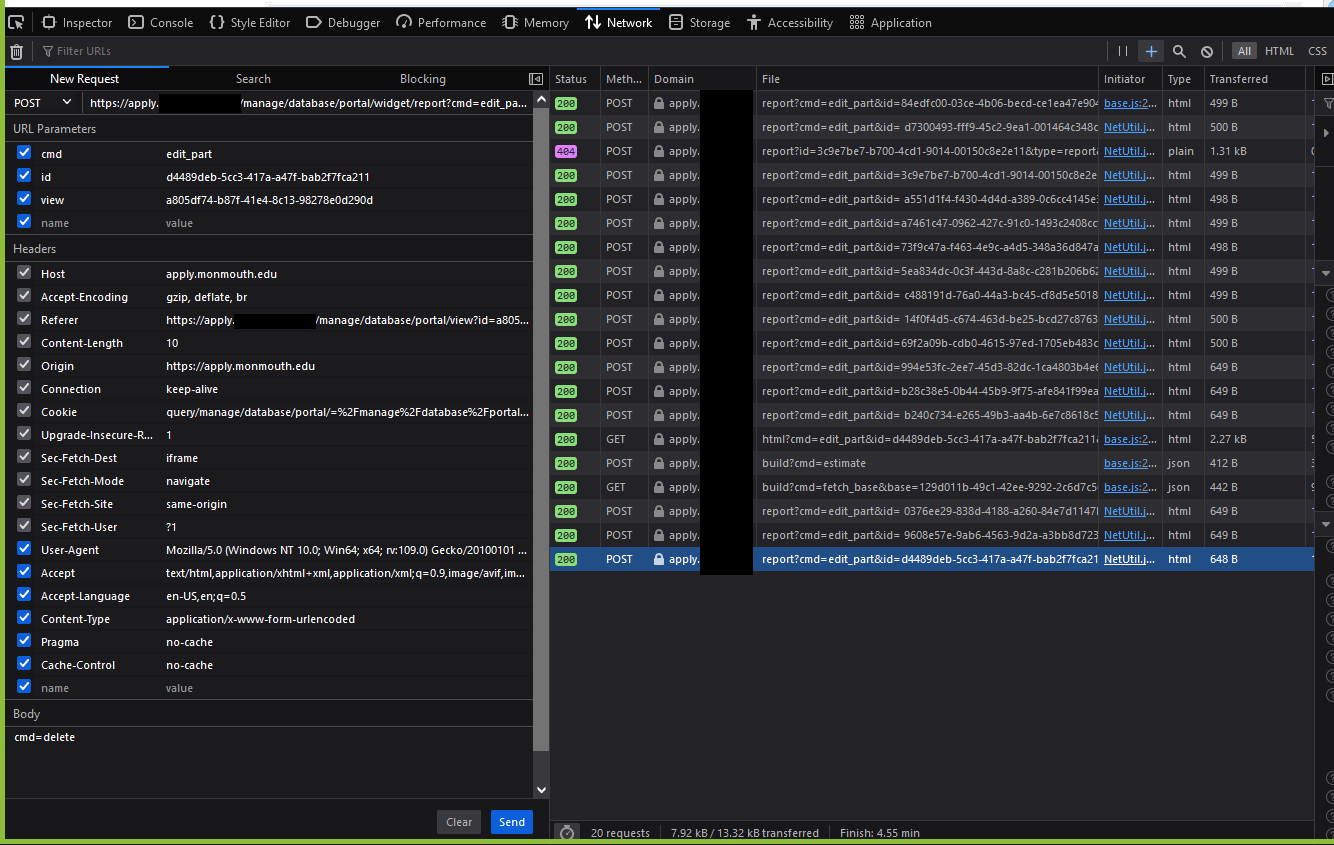
No comments to display
No comments to display