📊Adding Reports, Portals, and Widgets to the Slate Homepage and Controlling Access to Homepage Content
There are times when it is beneficial to display reports or portals on the Slate Homepage. This article will detail how to add reports and portals to a homepage as well as how to restrict access to these displays.
Reports on the Homepage
- Create the desired report. Reports can be any scope to be displayed on the homepage.
- Once ready for display, place the report in the "System" folder and into a subfolder called "Homepage"
- Note: Removing the subfolder will remove the report from the homepage.
The report will now display on the homepage in alphabetical order based on the report name.
Widgets on the Homepage
- Create a new widget.
- Click "Add Chart" and select chart type. Note that widgets do not utilize configurable joins and generally have very limited reporting functionality. More often than not, widgets on the homepage are used to display links or static information. To create a static content-style widget, select "Custom SQL/HTML" from the bottom of the "add chart" drop down list then change the chart type to "Static HTML". This will give you a text box for use as neeeded.
- Give your widget a name and add the words "Homepage - " in front of your intended widget title. Whatever follows the "-" will appear as your homepage widget title. Adding "Homepage" at the start is what triggers the system to display this widget on the homepage.
Portals on the Homepage
The Why:
Homepage portals can be a very powerful tool and are typically designed to offer information, resources, reports, or other detailed information for users within the Slate system. Some examples might include:
- A "Helpdesk" portal that displays module instructions, FAQs and/or offers the ability to submit a support ticket to Slate Captains for assistance.
- An adminstrative portal that houses a collection of reports/information specific to administrators.
The How:
- Create a new portal. Note: Portals created for use on the homepage should be User scoped.
- Design your portal as you would like it displayed. Tabs on a portal can be a useful way to organize information for users.
- Once your portal is ready for display, on the main page of your portal click "Embed Portal" and "allow embedding". You will need the code displayed in the steps to follow.
- Create a report in the Reports module of Slate.
- To display this report/portal on your homepage, place the report in the System folder and into the subfolder of "Homepage." If a homepage subfolder does not exist, create one by selecting "Other" and then type in Homepage.
The report/portal will now display on the homepage in alphabetical order based on the report name.
Restricting Access to Homepage Reports, including those with Embedded Portals
It is important to note that "Sharing Permissions" on homepage reports are not honored as they are with a traditional link to that report. Currently the only way to restrict access to homepage reports is through Realms. To control access to your homepage report, add a Realm to your report. Then, add the same realm to any user account that should have access to this report. Note: Sharing permissions on Widgets when used outside of a portal do honor the traditional functionality and do not require realms.
💡Tip: To display the report order differently than alphabetical, simply add or remove spaces at the start of the report name. The more spaces added, the more to the left of the screen your report will display. The same concept applies to homepage widgets except that the spaces should be placed after the "-" in the widget title.
Related Links:
Homepage Reports (Knowledge Base)
Creating, Editing and Rendering Reports (Knowledge Base)
Report Widgets (Knowledge Base)

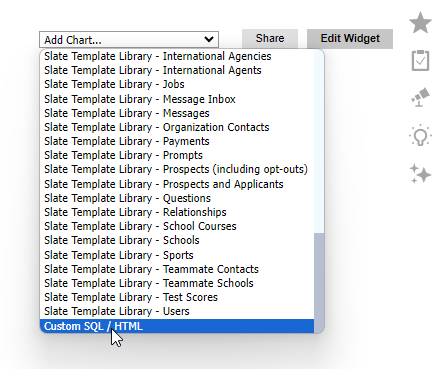
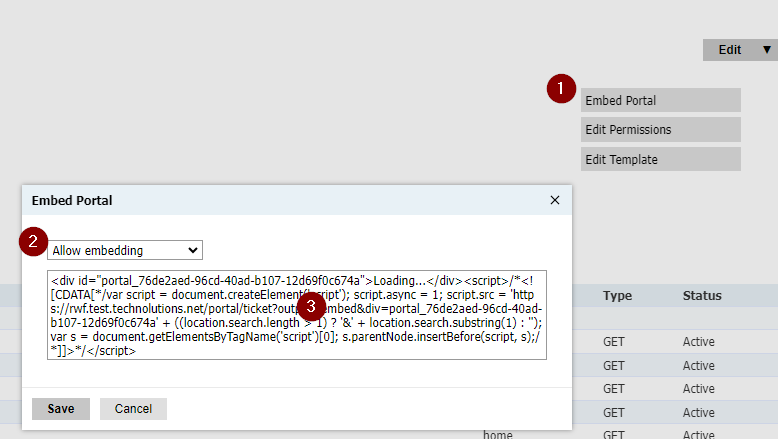
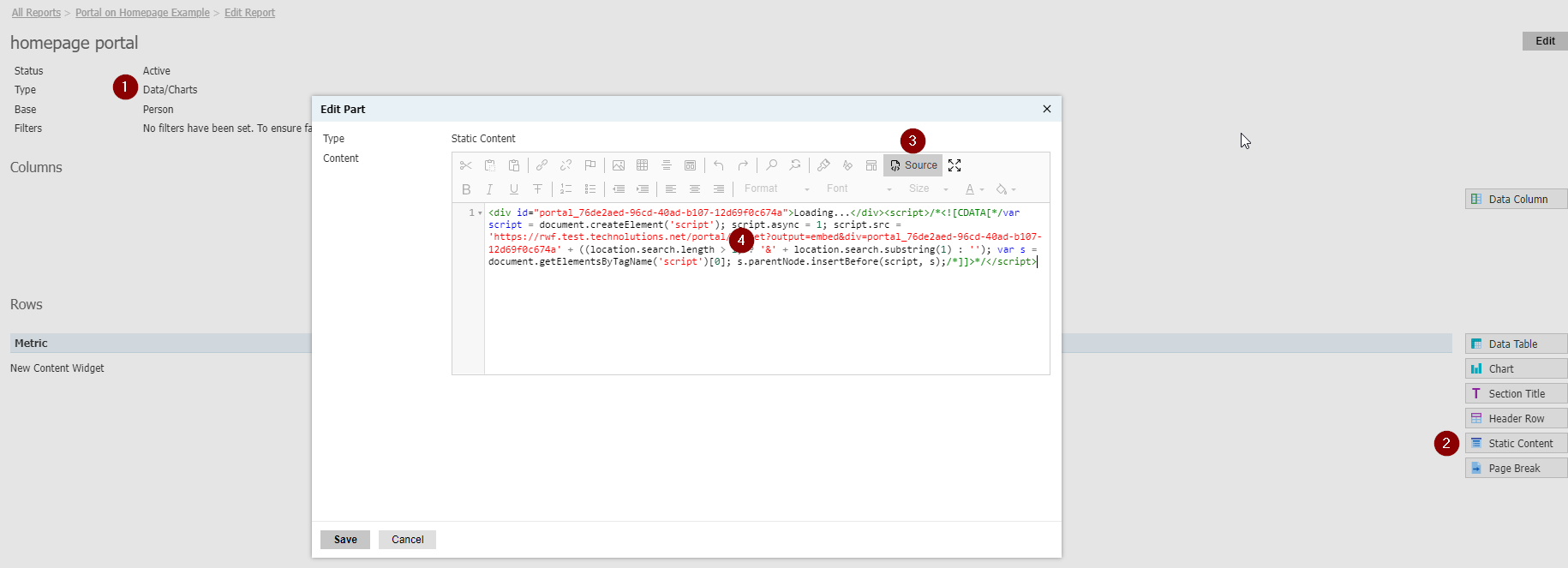
No comments to display
No comments to display